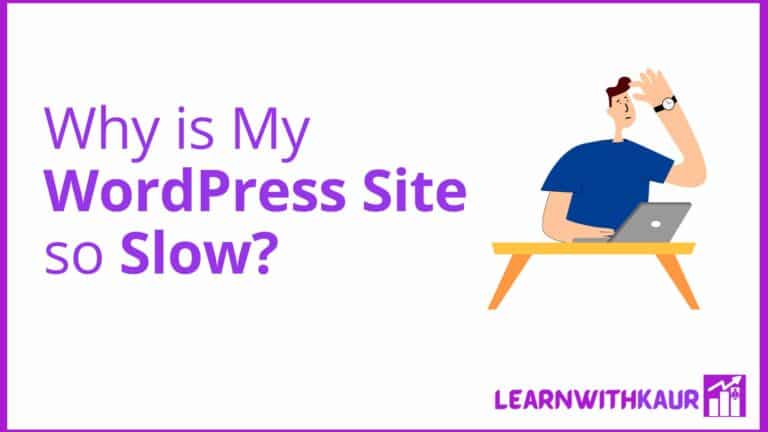A slow website can negatively affect in many ways, such as poor user experience, low ranking, and high bounce rate. And ultimately speed issues affect the revenue of your site.
A few years ago, I also had the same question: Why is My WordPress Site so Slow? After troubleshooting, I figured out the reasons and potential solutions, which helped me obtain a good speed score for my site.
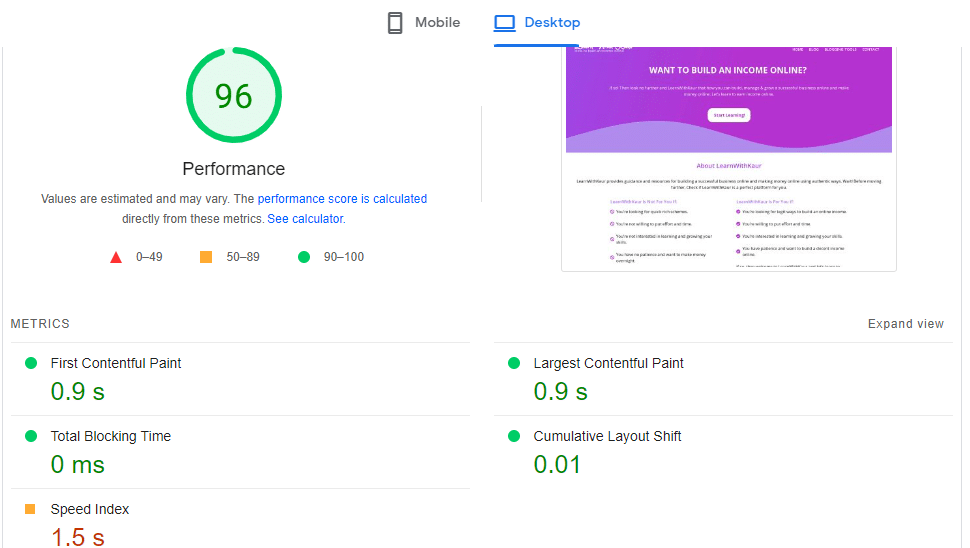
Let’s discuss the reasons for the slow speed and how to resolve them.
- 9 Reasons for a Slow WP Site and Solutions
- Reason 1) Bad Hosting or Not Having the Right Hosting Plan.
- Reason 2: Heavy and Poorly Optimized Themes.
- Reason 3: Plugins also Affect the Speed of a Site.
- Reason 4: Not Using Cache Plugin.
- Reason 5: Using Unoptimized Images.
- Reason 6: Not using Content Delivery Network.
- Reason 7: The Old Version of PHP.
- Reason 8: Not Minifying HTML, CSS, and JavaScript Codes.
- Reason 9: Cultured and Unoptimized Database.
- Bonus Tips
- Key Takeaways: Why is My WordPress Site So Slow?
- My Toolkit for Website Performance
9 Reasons for a Slow WP Site and Solutions
Before we start discussing the slow speed reasons and their solutions, I want to mention clearly that these are the possible speed issues, and speed doesn’t only depend upon single factor.
E.g., if your website does not have a good speed score, then the reason will be not a single factor. Hence, instead of focusing on a single factor, consider these reasons as a whole and audit your site accordingly, and then implement solutions to get good speed for your site.
Reason 1) Bad Hosting or Not Having the Right Hosting Plan.
Hosting plays a huge role in the speed of a site. If your hosting is not optimized for performance, then you may face slow speed issues.
Always invest in hosting, which is optimized for speed and has a high uptime. Consider migrating to performance-optimized hosting if your current hosting isn’t optimized.
Here are some fastest hosting providers:
Another significant reason is not having the right hosting plan for your website needs.
So, check whether your current hosting plan is enough to handle your website needs such as storage, traffic, and other requirements.
For e.g., if your website is having high traffic but your hosting plan is basic and can not handle that much traffic. So, in that case, you may face slow speed issues and to resolve this, consider upgrading to higher plans.
Reason 2: Heavy and Poorly Optimized Themes.
In most cases, we focus only on the appearance of a theme and fail to assess its coding and optimization for performance.
The heavy and un-optimized themes take a huge time to load and as a result, our site faces slow speed issues. So, if you want to speed up your website, then always use a lightweight, well-coded, and performance-optimized theme.
Will I have to compromise with design with lightweight themes?
I don’t think so, because there are many themes that are well-optimized for performance and as well as give a nice and professional look to your website.
Things you need to keep in mind while picking a theme:
- Is it optimized for performance?
- Is it trustworthy?
- How well is it coded?
- Does it have all the functionalities that I need in my theme?
The best way to find the answer to the above questions is to check theme ratings, reviews, and customer testimonials to get real information from real users. I’m personally using GeneratePress so It’s a lightweight, nice-looking, and fully customizable theme.
Best Lightweight WordPress themes:
Note👉 All these themes have free versions but for more features, you can opt premium versions.
Reason 3: Plugins also Affect the Speed of a Site.
Plugins can be another reason for slow speed. But it doesn’t mean that you should never use any plugin on your site.
But consider using plugins that can do the job well and also not slow down your site. Here are the things that you should consider for plugins:
→ Always install highly rated plugins and read customer reviews before installing.
→ Ignore outdated plugins: Never install plugins that have not been updated in years. Try to use plugins that receive frequent updates.
→ Avoid using too many plugins: Well, you can install as many plugins as you need. But because every single line of code affects the site speed. So, try to keep your plugin count as low as possible.
→ Remove unnecessary plugins: Unused plugins can also affect your site’s speed. Hence, keep auditing your website plugins occasionally and remove any unnecessary plugins from the list.
Recently. I worked with one of my clients for website speed optimization and they were using over 40 plugins. After working and analyzing the plugins, I realized that they were using multiple plugins for the same uses, and also there are some plugins that are no longer required.
After auditing, I reduced the plugin count to 25. This helped to improve the client’s website performance because the unnecessary load was removed from the site.
So, have a look at your plugins, and remove any unrequired plugins.
Reason 4: Not Using Cache Plugin.
The cache plugin is the one-of must have WordPress plugin as it helps to improve the website performance.
Don’t know what caching means? Here is a short answer to it.
Caching is the process of saving static copies of your site in a temporary location to load the website quickly at the end user’s browsers.
For e.g. When a user visits your site, their browser requests HTML, CSS, images, and JavaScript files from your hosting server. Then, your server prepares the website resources and sends them back to the user’s browser, and finally the website loads on the end user’s screen.
Without a caching plugin, every time whenever the user wants to access your site, the same process will be repeated and hence the site takes time to load.
But with a caching plugin, the static files are stored locally in the user’s browser. The next time when a user visits your site, it will load from their local cached version instead of sending a request to your hosting server. This helps your site to load quickly.
Best Cache Plugin: WP Rocket (costs $59 for a single website)
WPRocket is the best cache plugin and I’m personally using it for my websites. If you have a budget, consider using WPRocket because it comes with various features that you ever need to speed up your site.
Alternative free cache plugin options:
Reason 5: Using Unoptimized Images.
We all love adding visuals to our website and definitely, and we should use them as they grab attention and make content more appealing.
But media files, such as images, graphics, and videos are too heavy, and if you upload them without optimizing. Then, for sure, it will affect your site’s speed.
Hence, always make sure to compress and optimize images for performance.
How You Can Compress and Optimize Images?
→ Use an image optimization plugin to compress and optimize your images for performance automatically whenever you upload any media file. Here are some best image optimization plugins:
- Imagify (20 MB per month with a free plan and for unlimited choose paid plans).
- ShortPixel (100 free credits per month and for more upgrades to paid plans).
→ Manually optimize images using the Tinypng website(free to use) and then upload them to the WordPress site. This method can consume more time, but you don’t need to install any image optimization plugin.
All you need to do is go to the Tinypng website and upload the images that you want to optimize. Once optimized, you can download the images and upload them to your site. Tinypng’s website is free to use, but if you want to help them consider giving a donation.
Reason 6: Not using Content Delivery Network.
A content delivery network or CDN is a must-have tool for almost every website. As it helps you to deliver your content all over the world quickly.
Let’s suppose your website’s hosting data center is located in the U.S.A. The visitors who will come from the U.S.A. can feel a much smoother speed experience. Whereas visitors from other countries can feel low-speed issues.
Because at the backend content delivery will take a little extra time as your data center is in the U.S.A and the visitor is from another country. So, to load your website quickly for visitors worldwide, you need a Content Delivery Network.
Basically, a CDN creates multiple copies of your website and stores them in different data centers across the world. Whenever any visitor comes, the website will be fetched from the nearest data center instead of the actual data center, which is far away as it is located in another county.
So, setting up a CDN for your site helps you to deliver content quickly all around the world.
Best CDN: Cloudflare(free to use)
Reason 7: The Old Version of PHP.
The more recent the PHP version your website has, the more chances of speed improvement. Because every latest version is well-optimized from the previous one.
Make sure you check the PHP version of your site and if it is not updated to the latest version, consider updating it.
To check the PHP version, navigate to your WordPress dashboard, go to Tools from the left navigation, and select Site Health. Now switch to the Info tab, open the Server dropdown, and check the PHP version.
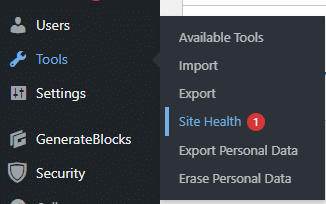
How to update the PHP version?
Before you update the PHP version, make sure to take a backup.
→ Ask your hosting provider to update the PHP version: If you’re not tech-savvy, the simple, easy, and secure way is to contact your hosting support and ask them to update the PHP version. Their technical support team can update the PHP version of your site.
→ Do it manually only if you’re a tech person: If you understand technical things perfectly and have confidence that nothing will go wrong, you can manually update the PHP version.
Reason 8: Not Minifying HTML, CSS, and JavaScript Codes.
Whatever we’re seeing on the website is a code script in the backend and takes up space. Minifying is the process of compressing the code so that it can load quickly and ultimately, your website will load faster.
If you ever run a speed test, you might have seen minification recommendations for HTML, CSS, and JavaScript. So, consider minifying the codes to speed up your site.
How to Minify HTML, CSS, and JavaScript Codes?
Again, you need a plugin for minification. But Instead of using a separate plugin for minification, use the cache plugin which comes with minification features as well.
Best plugin for minification: WPRocket (Paid but worth it)
Alternatives plugins:
- WP Total Cache
- WP Super Cache
Reason 9: Cultured and Unoptimized Database.
Every time we install anything on our site, it takes up space in the backend. Even after deleting, there is some data that still remains in the database.
With time, your database fills with unnecessary tables, files, and items that you no longer need on your site.
Hence, cleaning your database regularly is a must.
How to Clean and Optimize Database?
Again, you need a database optimization plugin to optimize your database quickly. There are various database optimization plugins such as WP database reset, WP-Optimize, and many more.
But if you choose WPRocket as a cache plugin, then you don’t need any other separate plugin for database optimization. Because WPRocket also has database optimization features.
Bonus Tips
Apart from the above reasons, there are some other considerable things for improving the website performance.
- Avoid using heavy designs or animations as they will take extra time to load.
- If you’re showing ads on your site, consider placing those ads in the proper places and optimizing for performance.
- Use performance-optimized page builders, otherwise, your website can face speed issues.
- Update WordPress, Plugins, and Themes regularly.
- Run a speed test using page speed insights to know which specific speed issues your site is facing and follow the recommendation to improve speed.
Key Takeaways: Why is My WordPress Site So Slow?
Having bad hosting? Migrate to performance-optimized hosting (Kinsta, Siteground, Cloudways, DigitalOcean, A2 hosting, or Bluehost).
Have visitors from multiple countries but not using CDN? Sign up for CDN (Cloudflare is free to use).
Have you installed the cache plugin? No, Try using it to speed up your site (WProcket).
Using large or uncompressed images? Stop it and start using the image optimization plugin (Imagify, short pixel), or use the free TinyPng website to optimize manually.
Is your website database cleaned? Do it quarterly, bi-yearly, or monthly based on your site size, and remove the fluff from your site.
Not sure where to start? Consider running a speed test for your site using page speed insights. And check the errors and work on them to improve the site’s performance.
My Toolkit for Website Performance
Hosting – Bluehost
WP Theme: GeneratePress
Caching/Minification/Data Optimization Plugin: WPRocket
Image Optimization: Imagify and Tinypng(Sometimes)
CDN: Cloudflare
I hope this helps you to get some for improving your site’s speed. Is this? Share your thoughts in the comments.